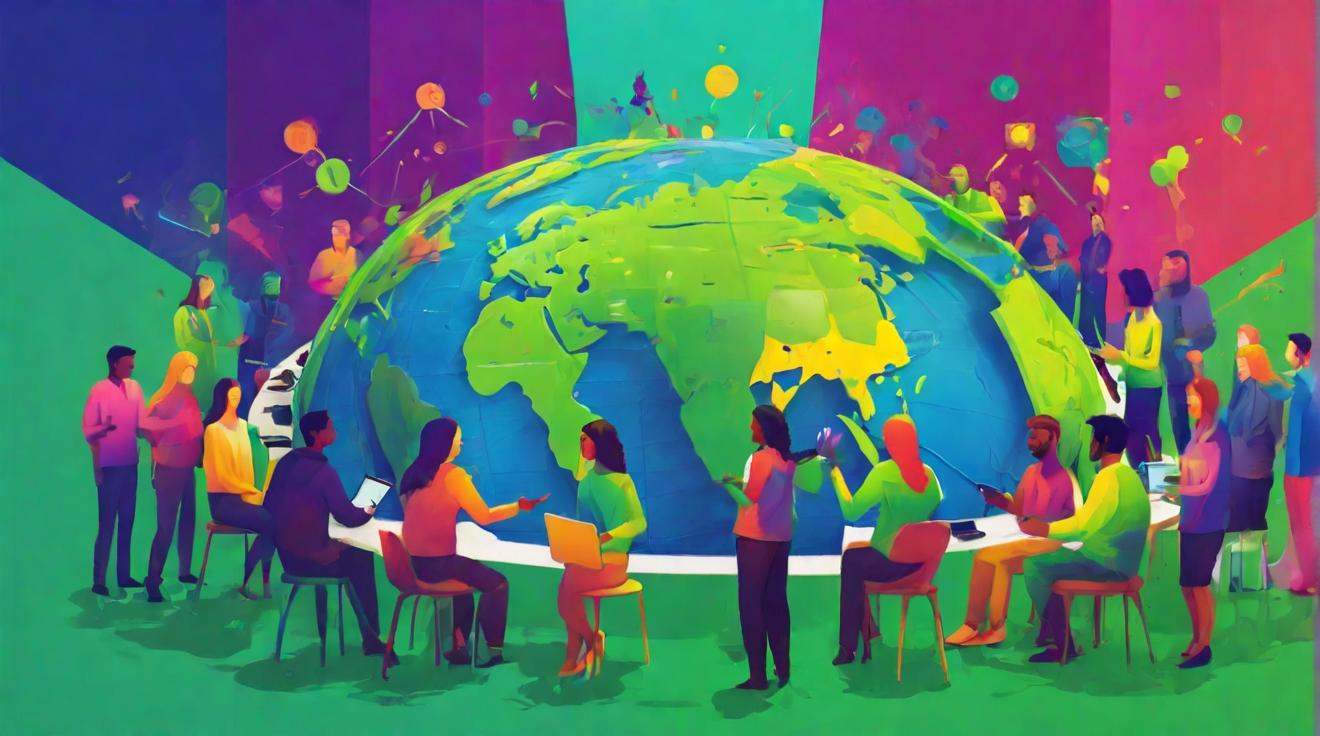Best Tips and Tricks to Optimize Your Gaming Monitor for Maximum Performance
The Importance of Proper Setup
Getting your hands on the best gaming monitor is only the first step in ensuring that you have the best possible gaming experience. There are plenty of factors involved in taking advantage of not only the monitor itself but also the best gaming PC it’s hooked up to, as well as the output cable you’re connecting them to.
As you learn more about these aspects, it becomes clear that you need to broaden your knowledge of how gaming monitors work, the various settings that work best with your gaming rig, the right connectivity, and more.
We’ve collected the best tips and tricks that are guaranteed to optimize your gaming monitor for the best performance, whether you have the best 4K monitor with the latest specs, the best curved monitor that fits the highest resolution into a smaller space, or the best cheap gaming monitor deals that won’t break the bank. If you follow our guide you can rest assured that you’ll have the best experience with your gaming monitor and gaming in general.
Steps for Setting Up Your Gaming Monitor
Check Your Connections
Hook Up Your Cable to Your Graphics Card
Set Your Resolution and Refresh Rate
Enable Variable Refresh Rate (VRR) Technology
Adjust Color Settings
Before you set anything else up, it’s imperative to check what kind of cable you’re using. If you have a 4K resolution gaming monitor, for instance, an HDMI 1.2 port on an old PC or a cable that doesn’t support 4K isn’t going to cut it. It’s important to ensure that both the PC port and cable match what kind of monitor you have. If you don’t plan on upgrading your PC with the latest specs, it’s better to purchase a more budget-minded monitor instead. As for HDMI or DisplayPort, DisplayPort is designed specifically with monitors in mind, so if it’s available on your gaming monitor, choose that instead.
It’s important to ensure that your HDMI or DisplayPort cable is hooked up to your graphics card slot and not the motherboard slot on your PC. Doing the latter means worse performance, as it’ll be rendering frames with your processor’s integrated graphics instead of your discrete graphics card. To make sure it’s the right slot, look for a horizontal slot near the bottom of your PC’s case, which will connect directly to the card. Only use the motherboard slot if you don’t have a graphics card.
Now that your monitor’s hardware is set, it’s important to set the resolution and refresh rate to ensure that you’re maximizing your gaming. Adjusting the resolution and refresh rate in Windows 11 is simple: right-click on the desktop, select Display Settings, then choose your monitor’s native settings for resolution and the maximum refresh rate.
Some gaming monitors support VRR technology like Nvidia G-Sync or AMD FreeSync, which matches your display’s refresh rate to what your graphics card puts out. To enable G-Sync or FreeSync manually on Windows 11, follow the specific instructions for your graphics card.
Once you’ve turned on VRR technology, the next step is to ensure that HDR and color bit depth are turned on as well. On Windows 11, you can press Windows Key + Alt + B or toggle it under Display Settings. Additionally, adjust the color settings on your graphics card control panel based on whether you have an Nvidia or AMD machine.
Additional Features and Considerations
There are a few other points to look out for when setting up a gaming monitor. Some monitors offer additional settings that can be configured with a keyboard and mouse. Aim stabilizer corrects and displays motion blurring, while black equalizer enhances visibility in dark areas. GameAssist allows you to create custom crosshairs for shooting games.
Furthermore, many monitors now offer eye care features that help reduce eye strain during long gaming sessions. When shopping for a gaming monitor, consider the features that best suit your needs.
In conclusion, optimizing your gaming monitor involves checking your connections, hooking up the cable to the graphics card, setting the resolution and refresh rate, enabling VRR technology, and adjusting color settings. By following these steps and considering additional features, you can ensure the best performance and experience with your gaming monitor.
Analyst comment
This news can be evaluated as neutral. The article provides tips and tricks to optimize gaming monitor performance, but it does not mention any specific market trends or updates. As an analyst, it is expected that the market for gaming monitors may experience increased demand as gamers seek to enhance their gaming experience by optimizing their monitor setups.