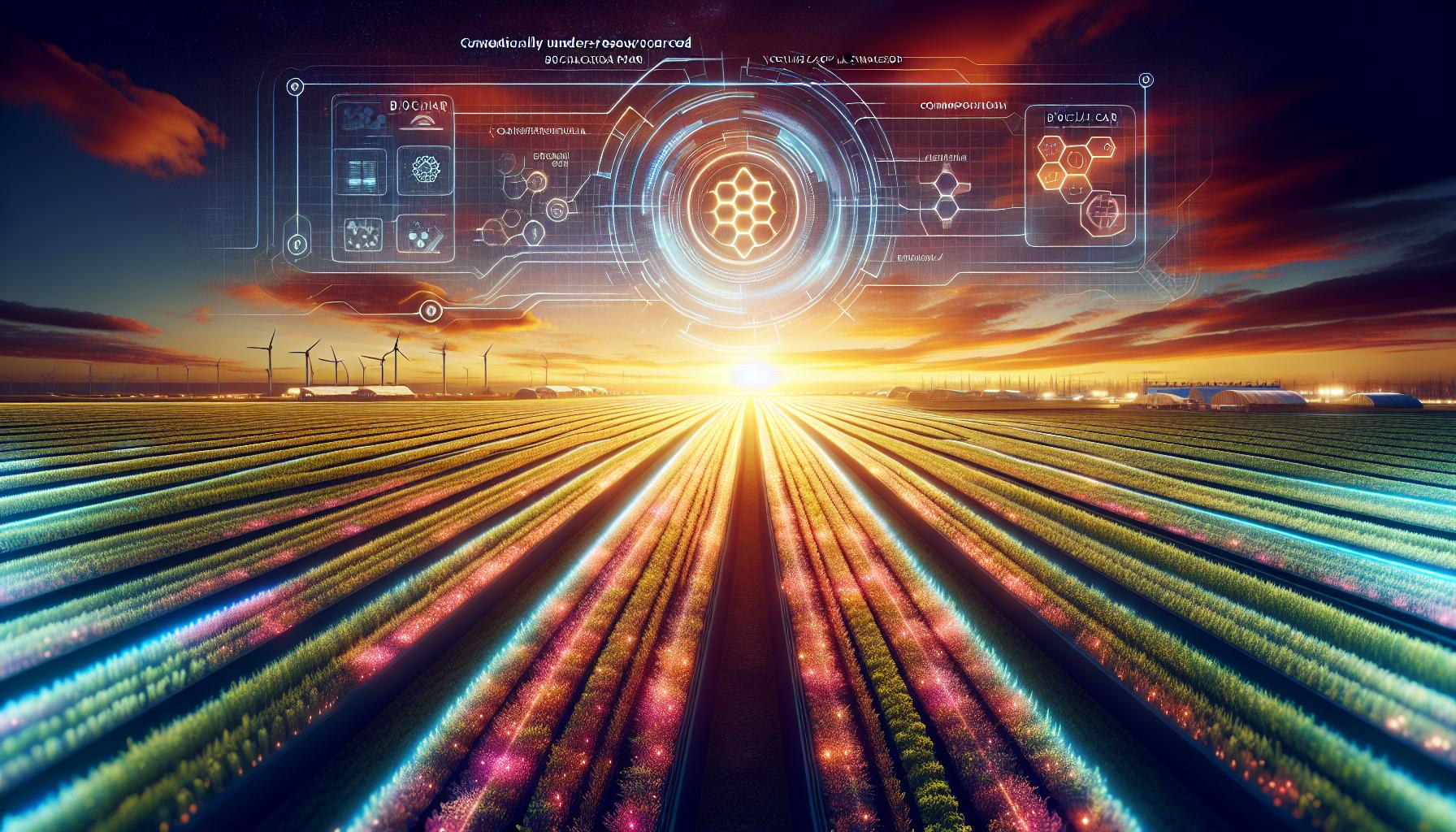The Importance of Updating iPhone Apps
Updating apps on your iPhone is an essential task that should not be overlooked. By updating apps, you gain access to the latest features, security patches, bug fixes, and an optimized interface. It ensures that your iPhone stays up-to-date and compatible with the latest iOS version. Moreover, updating apps also enhances the performance of your device, making it run smoothly and efficiently.
How to Enable Automatic App Updates on iPhone
Apple offers a convenient feature called “Automatic App Updates” that allows you to automatically update all apps on your iPhone. This feature is especially useful if you have numerous apps installed on your device. By enabling automatic app updates, iOS takes care of installing updates for you in the background. iOS adapts to your usage patterns and select the most suitable time to update apps when you are less likely to be actively using your device.
To enable automatic app updates on your iPhone, follow these simple steps:
- Open the Settings app on your iPhone.
- Scroll down and tap on “App Store.”
- Under “Automatic Downloads,” toggle on the “App Updates” option.
Additionally, you can customize the settings further by allowing automatic app updates on mobile data or restricting them to Wi-Fi. You can also set a limit for the size of app updates that can be installed automatically.
How to Update iPhone Apps Manually
If you prefer to have more control over your app updates or if your iPhone is not updating apps automatically, you can choose to update them manually. This allows you to decide when and which apps to update. Here’s how you can update iPhone apps manually:
- Open the App Store on your iPhone.
- Tap on your profile icon/picture located in the top-right corner.
- Scroll down to view the list of apps.
- If an app shows “Update” next to it, it means an update is available. If it says “Open,” the app is already up-to-date.
- Tap on “Update” next to each app that you want to update.
- Alternatively, you can tap on “Update All” to update all apps on your iPhone at once.
Taking Control: Disabling Automatic App Updates
If you prefer to have full control over the updating process or if you are experiencing issues with automatic app updates, you can choose to disable this feature. Disabling automatic app updates allows you to manually update apps according to your preferences. Here’s how you can disable automatic app updates on your iPhone:
- Go to Settings on your iPhone.
- Tap on “App Store.”
- Toggle off the “App Updates” option under “Automatic Downloads.”
By disabling automatic app updates, you can take charge of when and how your apps are updated on your iPhone.
Easy Steps to Update Apps on Your iPhone
Updating apps on your iPhone is a straightforward process. Whether you choose to enable automatic app updates or update them manually, keeping your apps up-to-date is crucial for optimal performance. Here’s a recap of the steps involved in updating your iPhone apps:
- Enable automatic app updates by going to the Settings app, then tapping on “App Store,” and toggling on the “App Updates” option.
- To update apps manually, open the App Store, tap on your profile icon/picture, scroll down to view the list of apps, and tap on “Update” next to each app that requires updating.
- Alternatively, tap on “Update All” to update all apps on your iPhone simultaneously.
Take advantage of these simple steps to ensure that your iPhone apps are always up-to-date, delivering the latest features, security enhancements, and improved performance.
Analyst comment
This news can be evaluated as positive because it emphasizes the importance and benefits of updating iPhone apps. As an analyst, it can be predicted that more iPhone users will prioritize updating their apps, resulting in improved device performance and better compatibility with the latest iOS version. This could potentially drive app updates and downloads, benefiting the app market.